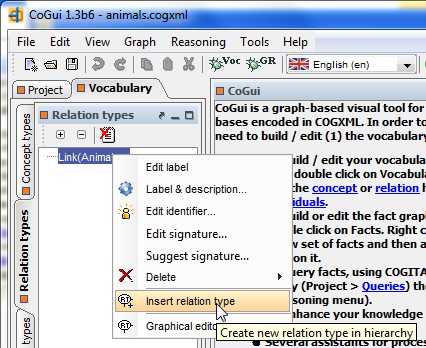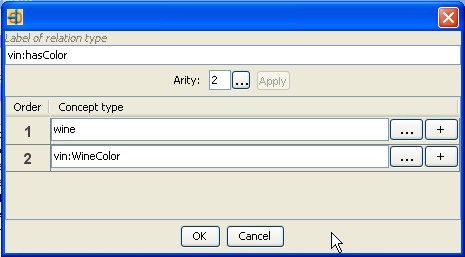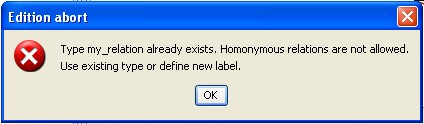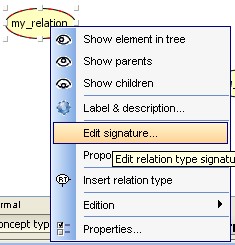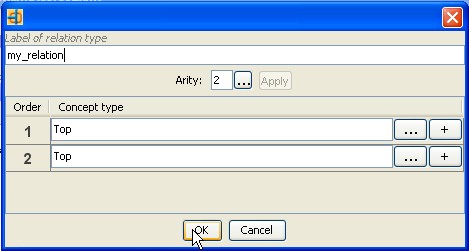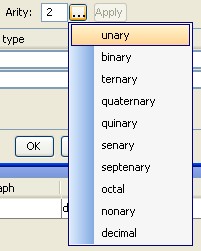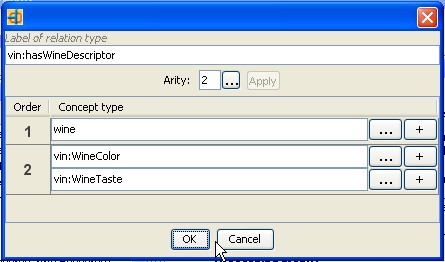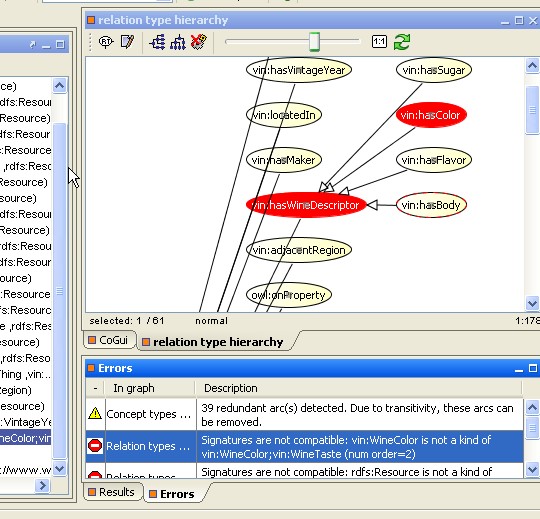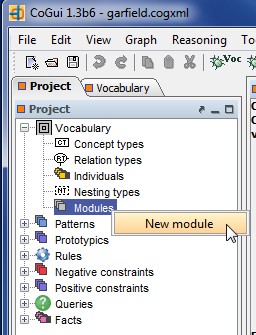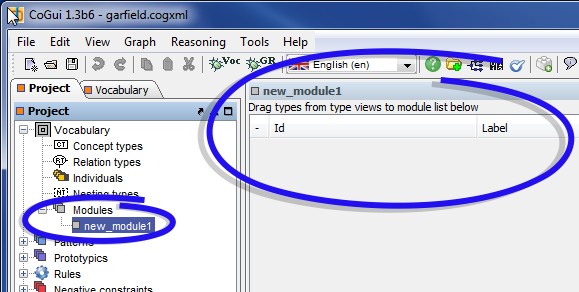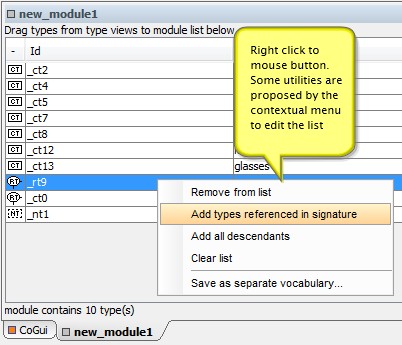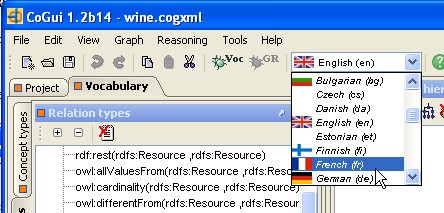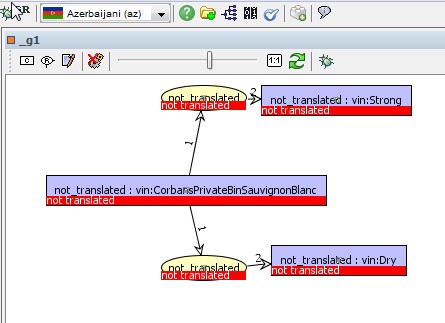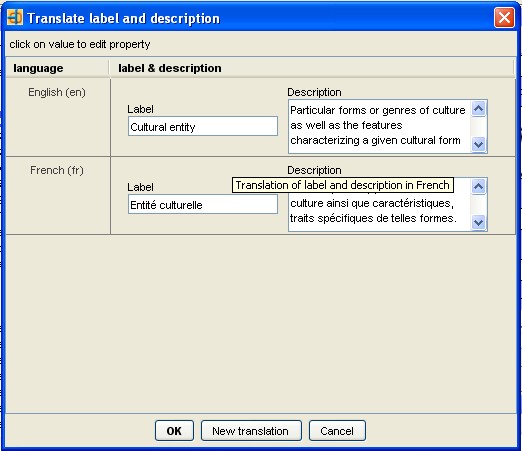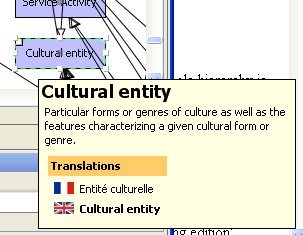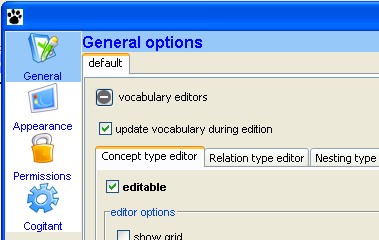Overview
CoGui is able to create multilingual ontologies designed for Conceptual Graphs (CGs).A CG Ontology is composed of exact knowledge and contextual knowledge. The vocabulary is one important part of the exact knowledge and consists of two hierarchies:1) a hierarchy of concept types (also named concept or class or object type)
2) a hierarchy of relation types (also named relation) with arity greater or equal to 1.
The above hierarchies are respectively organized in partially ordered sets (not necessarily a tree or a lattice).
The exact knowledge of the ontology, apart from the vocabulary, consists of:
* a collection of individuals and eventually associated individual graphs
* rules
Editors allow end users to navigate through the ontology and edit graphically its structure and content. The ontology is controlled and, if necessary, tools are provided to correct it.
Graphically, types are displayed as vertices. An arc connecting vertex A to vertex B means that the type A is a kind of type B (or A is a specialization of B or B is a generalization of A):
| concept types | relation types |
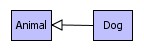 |
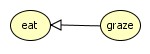 |
In most cases the ordered set looks like this:
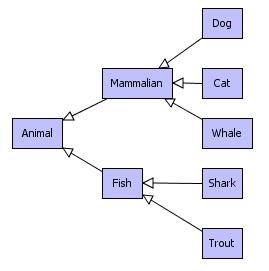
simple ordered set of concept types
In this case, the hierarchical structure is a tree. But the model accepts extra connections. Two examples below illustrate non arborescent hierarchies:
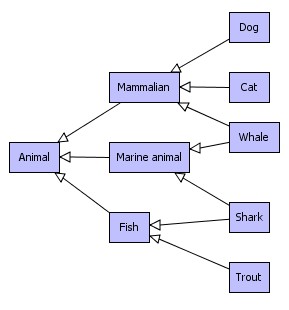 |
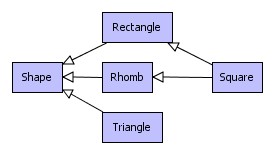 |
The edit operation is not heavily constrained by the model, in practice, the only critical error occurs when a circuit is detected. More details can be found in following chapters.
Open,create and save project
CoGui stores data in XML format file named COGXML. COGXML documents can contain a vocabulary definition or a set of conceptual graphs or both sections. The menu file and the main toolbar contain the following commands:
 New New |
Creates a new document. The initial vocabulary consists of concept type hierarchy restricted to one concept type (Top), a relation type hierarchy restricted to one relation (Link(Top,Top)), a nesting type hierarchy restricted to one nesting type (Nesting) and a graph set containing one empty fact graph (_g1). |
 Open... Open... |
Opens existing COGXML document. If the vocabulary and the graphs are stored in separate files, the command must be used for each files. The vocabulary must be opened before graphs file. |
| Open recent project | Opens an existing project stored in the history of recently opened documents. |
 Save Save |
Saves the current document. |
 Save As... Save As... |
Saves a new file and saves the vocabulary and the graphs. |
How to browse through type hierarchies
When a document is opened (or created) a vocabulary panel appears on the left part of the main window. Concept types, relation types and nesting types are displayed in three separated tabbed panels. An arborescent representation containing every path between maximal type and others. Types are alphabetically sorted, relation types are also sorted by arity.
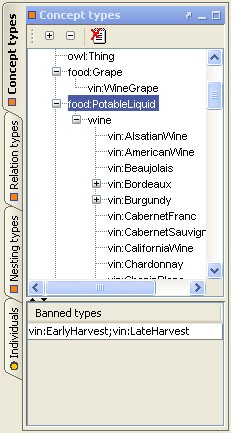 |
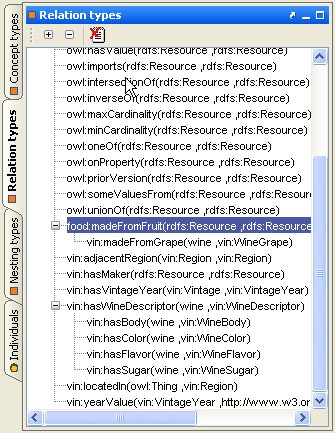 |
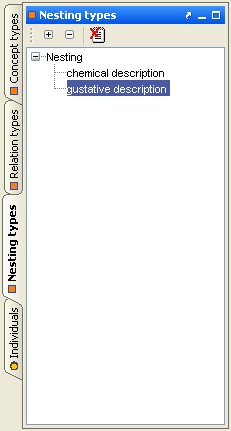 |
|
concept
types
|
relation
types
|
nesting
types
|
The tree representation is useful to create vertices in conceptual graphs by dragging types into the graph editor (see Graph Edition chapter). Please remember that the type's order is not necessarily a tree. That's why the same type may be retrieved several times in the tree representation. For the same reasons tree is not automatically expandable if hierarchy contains at least one circuit.
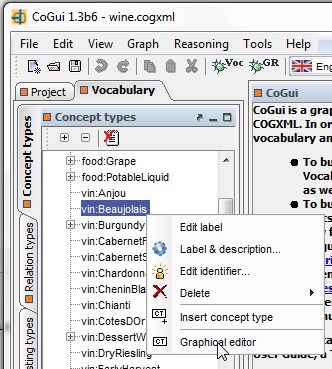 |
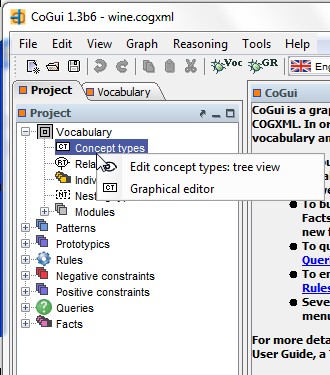 |
|
click
right button and choose 'Edit concept types: graph editor option'
|
directly
run command from project view
|
A double click inside the vocabulary tree has the same effect: open the hierarchy in right panel, select the highlighted type and scroll if necessary to make the vertex visible:
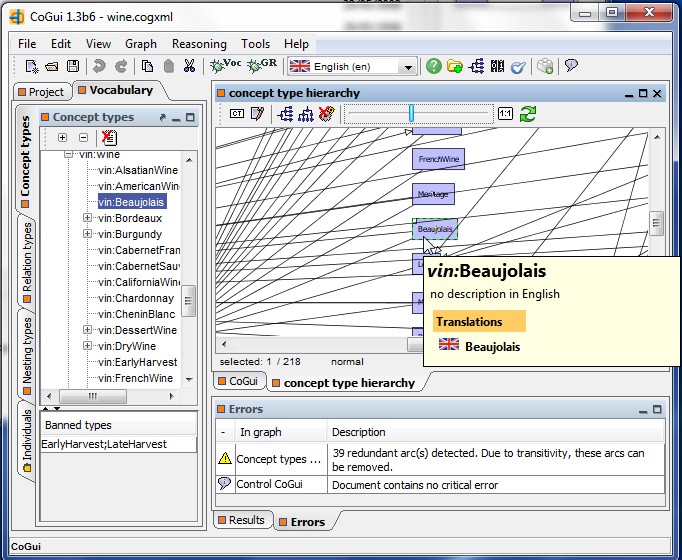 |
|
two displaying modes for concept
type
hierarchy
|
Another way to retrieve a type inside the graph representation is to use the search tool included in each graph editor. Press Ctrl-F and enter the searched string:
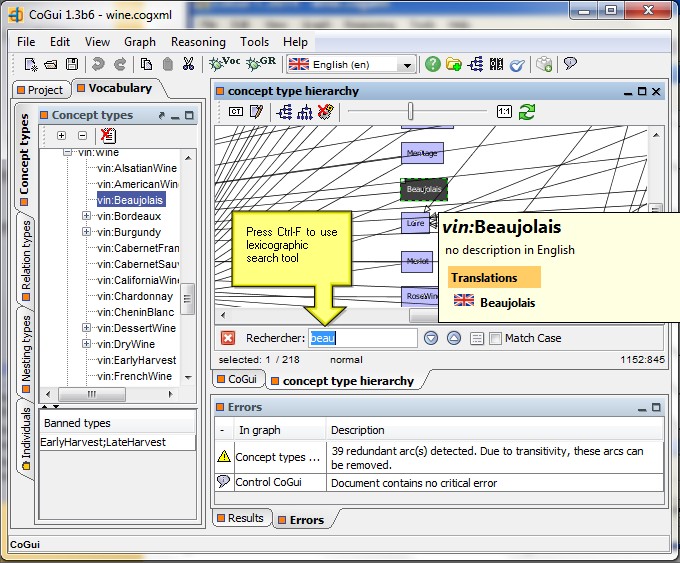
Unless you decide to improve speed with a big vocabulary (see below: How to work with a big vocabulary), trees and graphs are being kept in synchronization and you can navigate between both representations:
* a simple double click on a vertex in left panel select and show the (unique) corresponding vertex in the hierarchy view
* a right click on vertex displays a popup menu: the 'Show type in tree' action selects (and scrolls if necessary) the corresponding node(s) int the left panel.
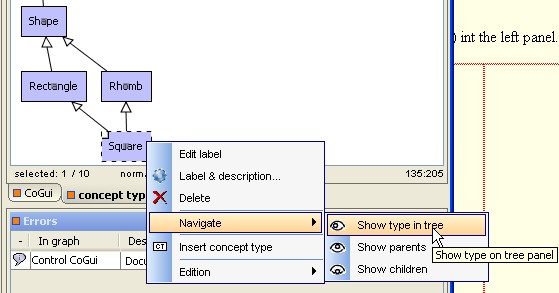 |
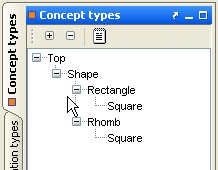 |
|
select
'Show element in tree'
|
corresponding
nodes are selected in tree
|
Two other options show parents or children inside the graph (the scrolling process is automatically performed).
 |
Shows corresponding vertex in the left panel |
 |
Shows parent vertex in the graph representation and select them |
 |
Shows children vertex in the graph representation and selected them |

 placed in
the local toolbar has the
same effect. 'Insert concept type' int the popup menu inserts the
desired
type at the mouse
location.
placed in
the local toolbar has the
same effect. 'Insert concept type' int the popup menu inserts the
desired
type at the mouse
location. 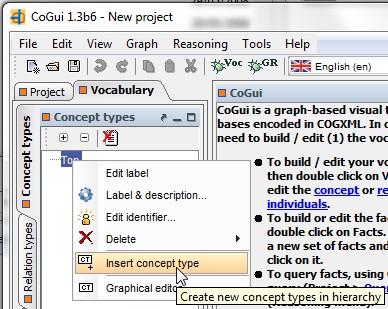
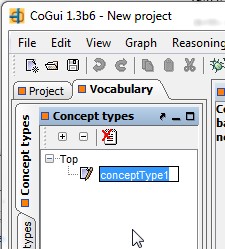
 .
Click
twice on the vertex to
edit
type name. Concept types can be renamed directly on the concept type
tree. Click once on the tree item to edit type name. Both actions have
same effect and are synchronized.
.
Click
twice on the vertex to
edit
type name. Concept types can be renamed directly on the concept type
tree. Click once on the tree item to edit type name. Both actions have
same effect and are synchronized.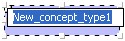
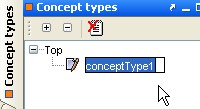
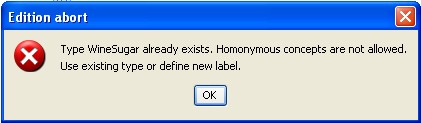
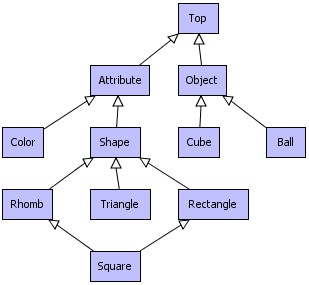
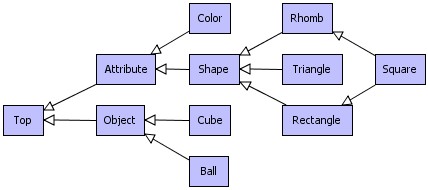
 in
the toolbar controls
in particular the concept types
hierarchy.
in
the toolbar controls
in particular the concept types
hierarchy. 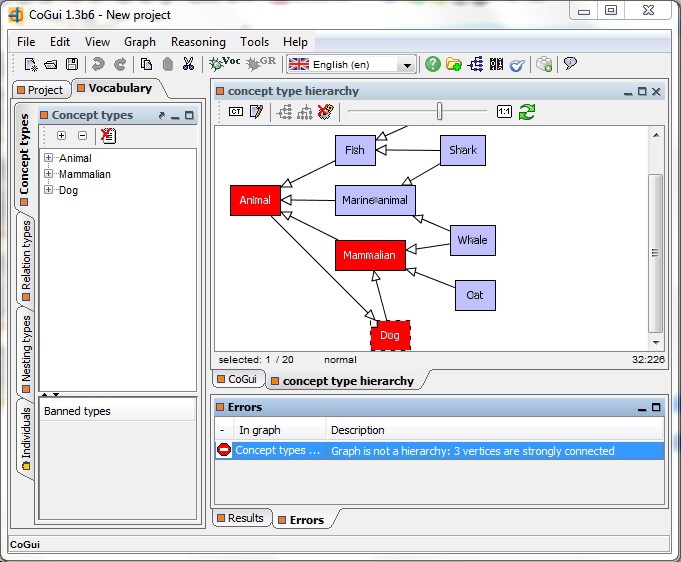
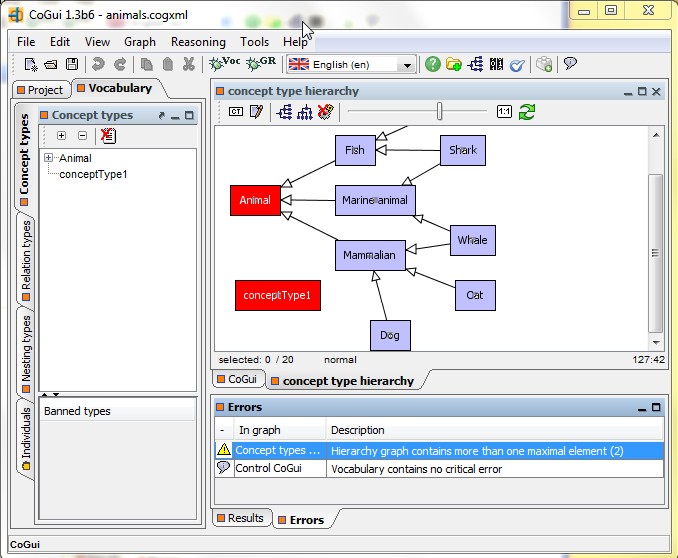
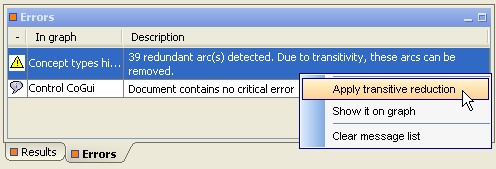
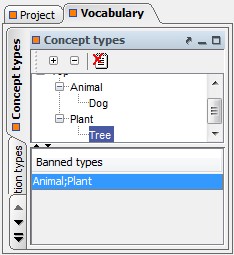
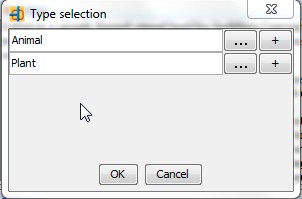
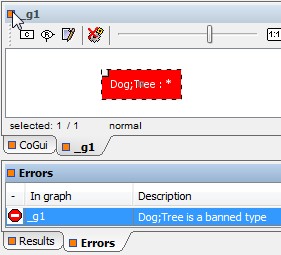
 placed in local
toolbar has the same effect. You
can also use 'Insert relation type' on popup menu insert type at mouse
location. The dialog box below appears to define the label and the
signature of the new relation type.
placed in local
toolbar has the same effect. You
can also use 'Insert relation type' on popup menu insert type at mouse
location. The dialog box below appears to define the label and the
signature of the new relation type.