Build vocabulary views
Pre-requirements
The Vocabulary Views produces formatted .DOT files https://en.wikipedia.org/wiki/DOT_(graph_description_language)
DOT files are treated by the software GraphViz. The wizard doesn't need GraphViz to be installed to build DOT files. But installing this software on your machine will allow to edit and visualize these files directly inside CoGui. There are two steps to complete this installation:
- Install GraphViz from https://www.graphviz.org/download Note the location where the software is installed, you will need it later.
- Install Plugin ZGRViewer.
The ZGRViewer plugin allows to edit the files (.DOT) produced by the wizard. To install it open the plugin manager of CoGui (menu Tools/Plugins).
The plugin "ZGRViewer Integration" can be found on the tab pane "Available Plugins". Install it:
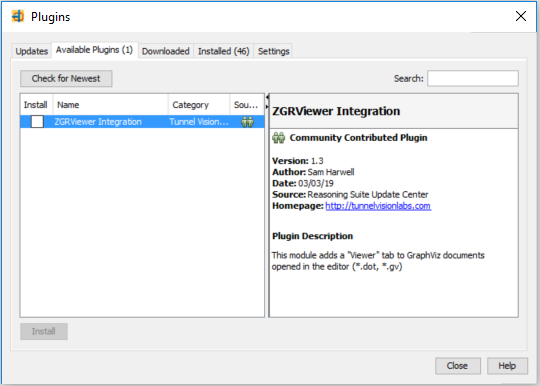
After relaunching CoGui, it remains to configure the plugin to use GraphViz previously installed.
Access the options (Tools / Options / Miscellaneous / GraphViz / Directories menu) and specify the location of the executable files, especially the highlighted one in yellow, it is the DOT program (.exe under windows) which is used by the wizard .
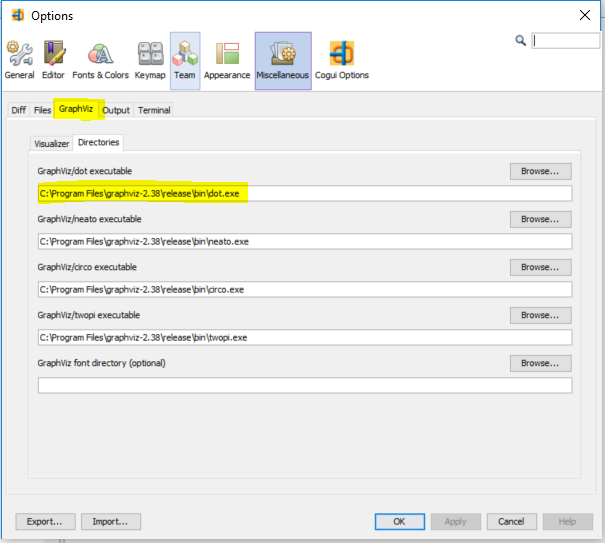
How to build Graphics
Select the project in the project tree and launch the command from the pop-up menu (fig.ci below) or from the Tools / BuildDocuments / menu
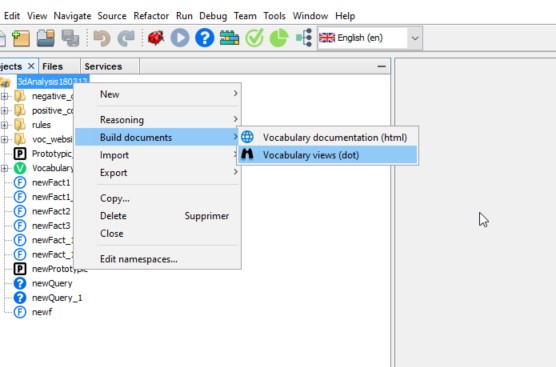
Definition of the type of document to be produced:
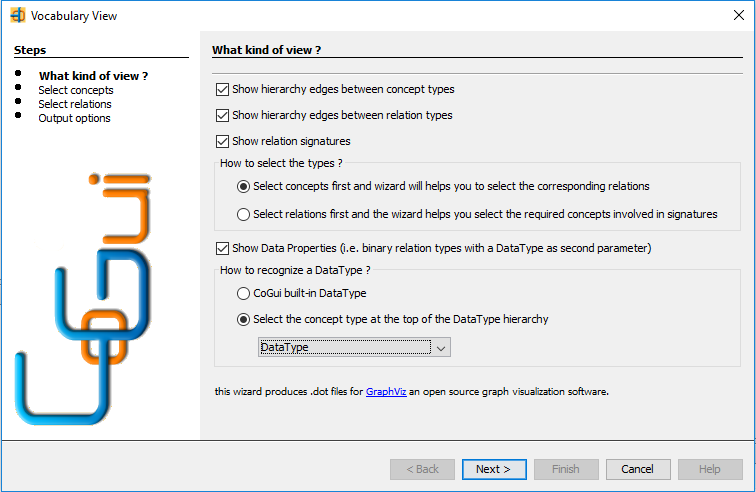
4 types of data are viewable and can be selected simultaneously:
- Materialization of "isKindOf" links between the types of concepts present in the document
- Same for the links between the types of relations
- The display of signatures that link relationship types to the types of concepts. This content introduces constraints in the selection of types. Indeed, it is necessary that the types of concepts present in the signature of a relation are also present in the document. To help the user, there are 2 selection scenarios:
- Either one selects the concepts and the assistant will offer the possibility of automatically selecting the types of relations whose signatures are compatible with the selected concepts
- Either one selects the relations and the assistant will offer the possibility of automatically selecting the types of concepts included in the signatures of the selected relationships
Note that we can go back (<Back) and combine the two scenarios to make his selection. In any case, the wizard will only display the final page if the constraints are respected (see figure below).
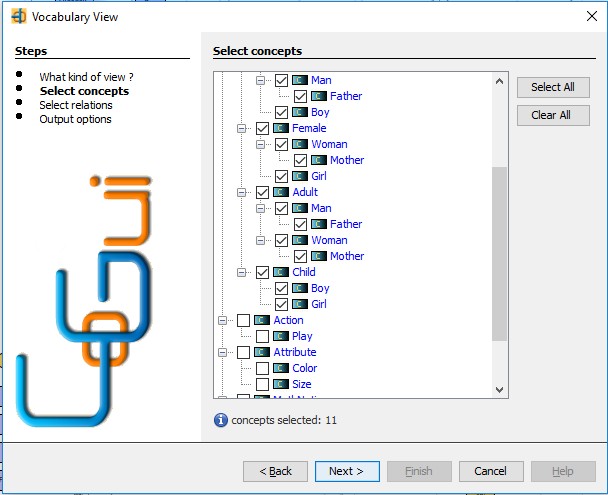
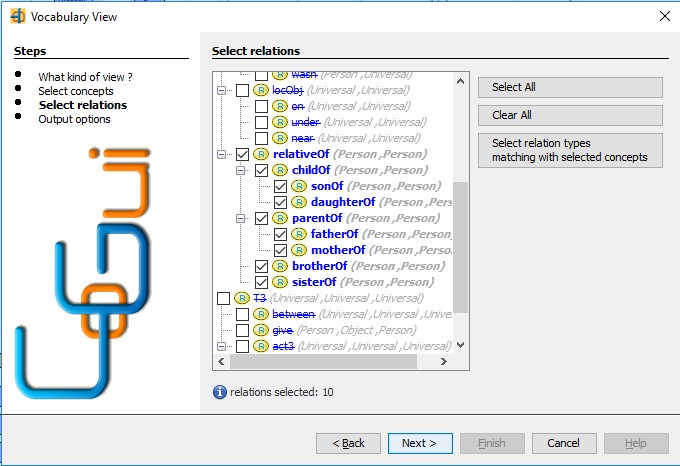
Display Data Properties:
The notion of Data Properties does not exist explicitly in CoGui but it can be assimilated to the types of binary relations whose second argument is a "DataType". There is an uncompleted mechanism in CoGui to manage the DataTypes (string, integer, float, boolean) but we will prefer, for the moment, to create its own DataTypes defined in the hierarchy of the concepts. This is the reason why, it is asked to specify the type of concept that is at the top of the hierarchy of DataTypes:
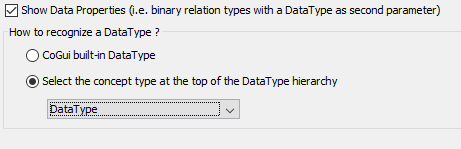
After choosing the type of document and selecting the types to display, you can complete the last part of the wizard that presents the output options, file name to produce and display options.
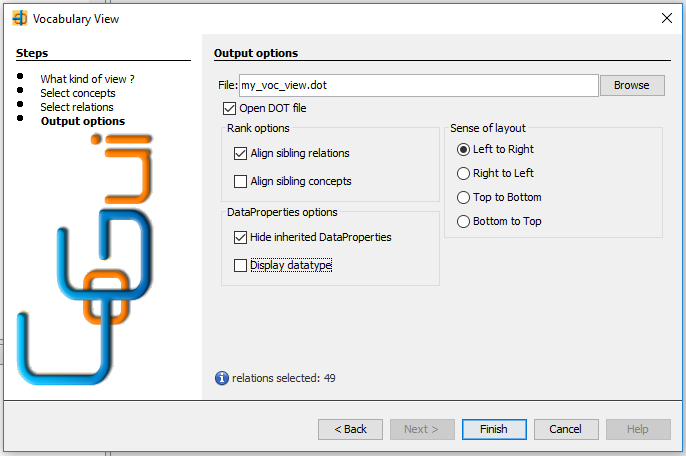
The "Rank" options force the page layout algorithm to align the types that have the same parent in the ontology.
The "DataProperties" options concern the display of this kind of relation inside the Concept vertex. The option "Hide inherited DataProperties" can make the schema lighter: DataProperties that appear in a concept type are not repeated in its sub-types.
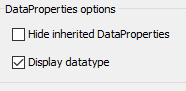
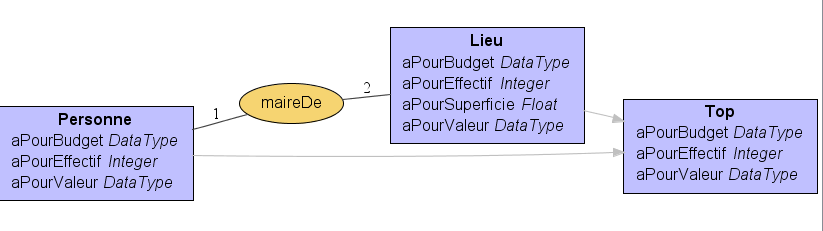
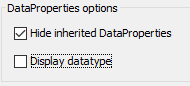
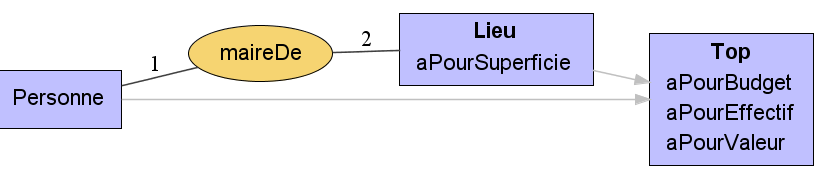
Finally, the "Sense of layout" options make it possible to influence the orientation of the document (Only influence because it must combine several types of edges and relations of opposite directions).
After having activated the "Finish" button of the wizard, it builds the diagram and opens the file in a window:
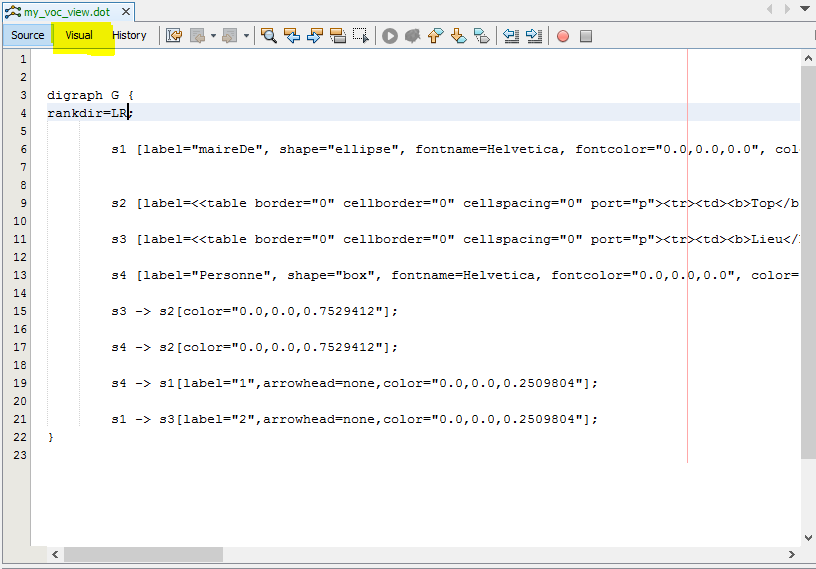
If the plugin has been correctly installed, the editor has an additional "Visual" pane highlighted in yellow.
Operate the pane to access the graphical representation:
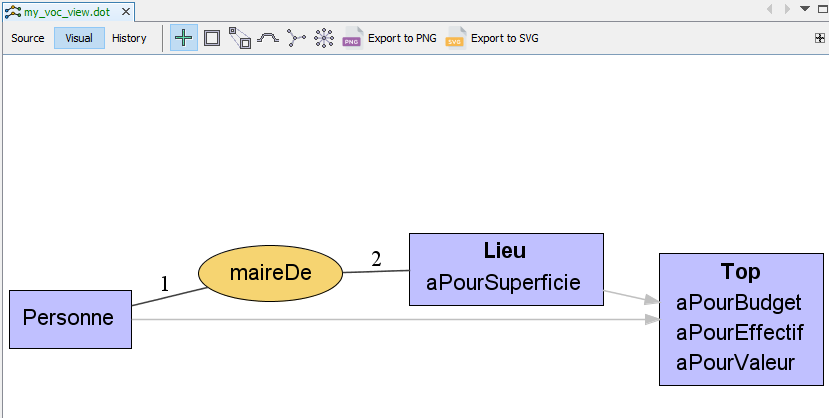
The toolbar offers several navigation and zoom modes. Two export commands are available for conventional images (.PNG) or vectorized drawings (.SVG) this last format is ideal to display on a web page or to make changes with software such as InkScape
Created with the Personal Edition of HelpNDoc: Write EPub books for the iPad